Step-by-Step Guide: How to Use Nebula Block with Cline in VS Code
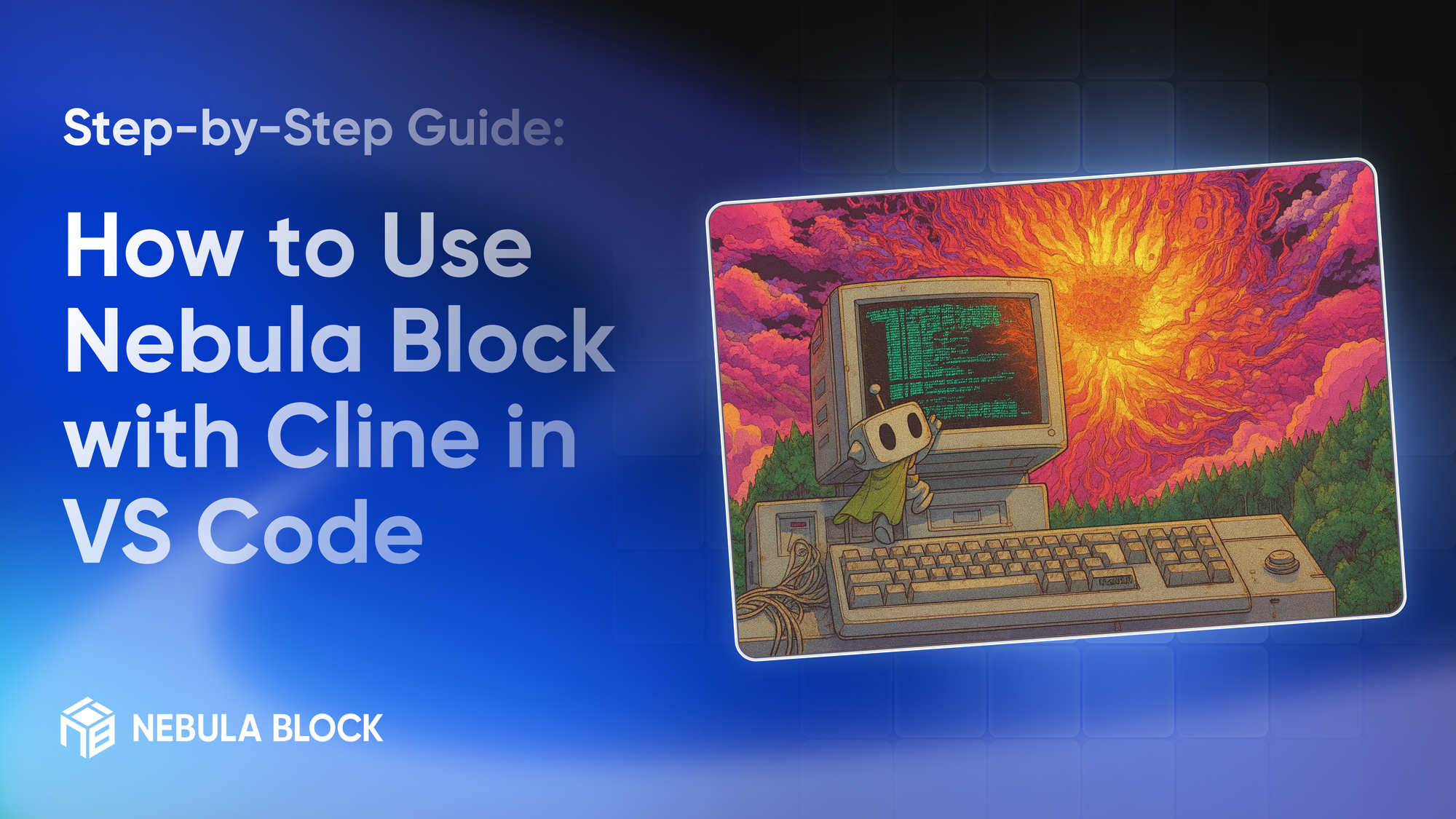
Looking for a seamless way to run AI assistants inside VS Code without paying for expensive APIs or hosting your own server?
With Nebula Block’s free serverless inference, you can power Cline — a lightweight AI coding assistant — using free models like DeepSeek-V3-0324 or DeepSeek-R1 in just a few minutes.
This guide will walk you through setup, configuration, and usage so you can have a fully working AI assistant in your IDE.
What is Cline?
Cline is an open-source AI coding assistant built as a lightweight VS Code extension. Unlike heavy, cloud-tied copilots, Cline runs locally in your editor and connects to any OpenAI-compatible API. That means you can choose your own backend (like Nebula Block) and power Cline with cutting-edge models for tasks such as code explanation, refactoring, documentation, and project-wide reasoning. It’s fast, flexible, and gives developers full control over which models they use — without being locked into a single provider.
Step 1: Get Your Nebula Block API Key
- Sign up: Nebulablock.com.
- Once logged in, open the API Keys page from the dashboard.
- Copy and save the key (it starts with
sk-).
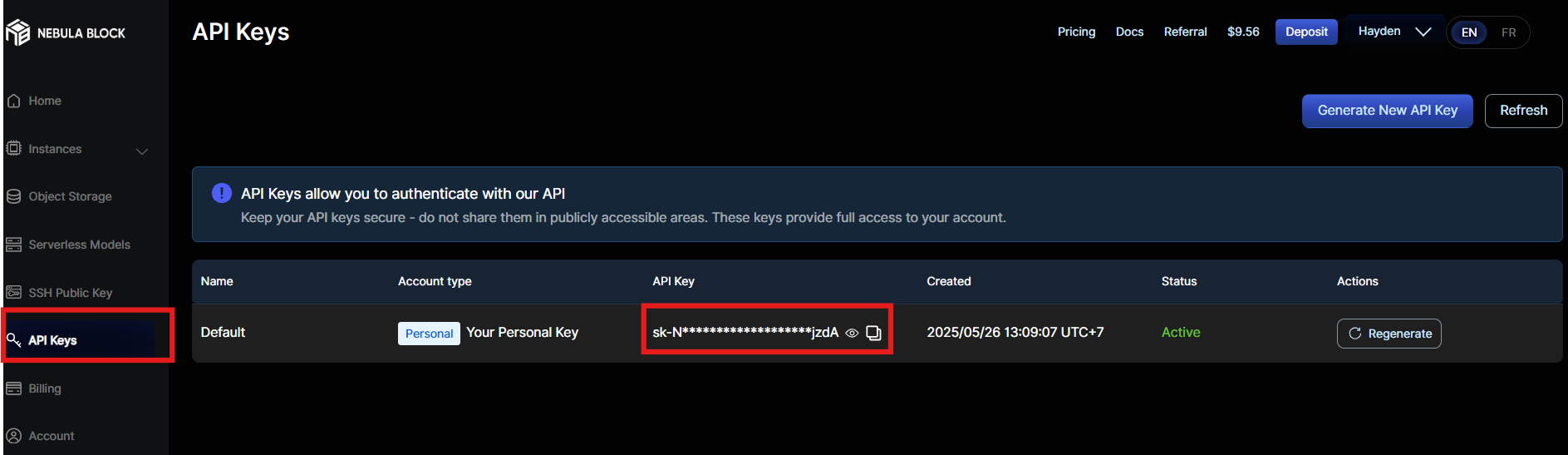
👉 You’ll use this key to authenticate your requests in Cline.
Step 2: Choose a Model & Get the Endpoint
Nebula Block offers a variety of OpenAI-compatible inference endpoints. For Cline, you can pick:
- Best general-purpose model:
deepseek-ai/DeepSeek-V3-0324-Free - Lightweight alternative for smaller workloads:
deepseek-ai/DeepSeek-R1-0528-Free
Now, grab the endpoint:
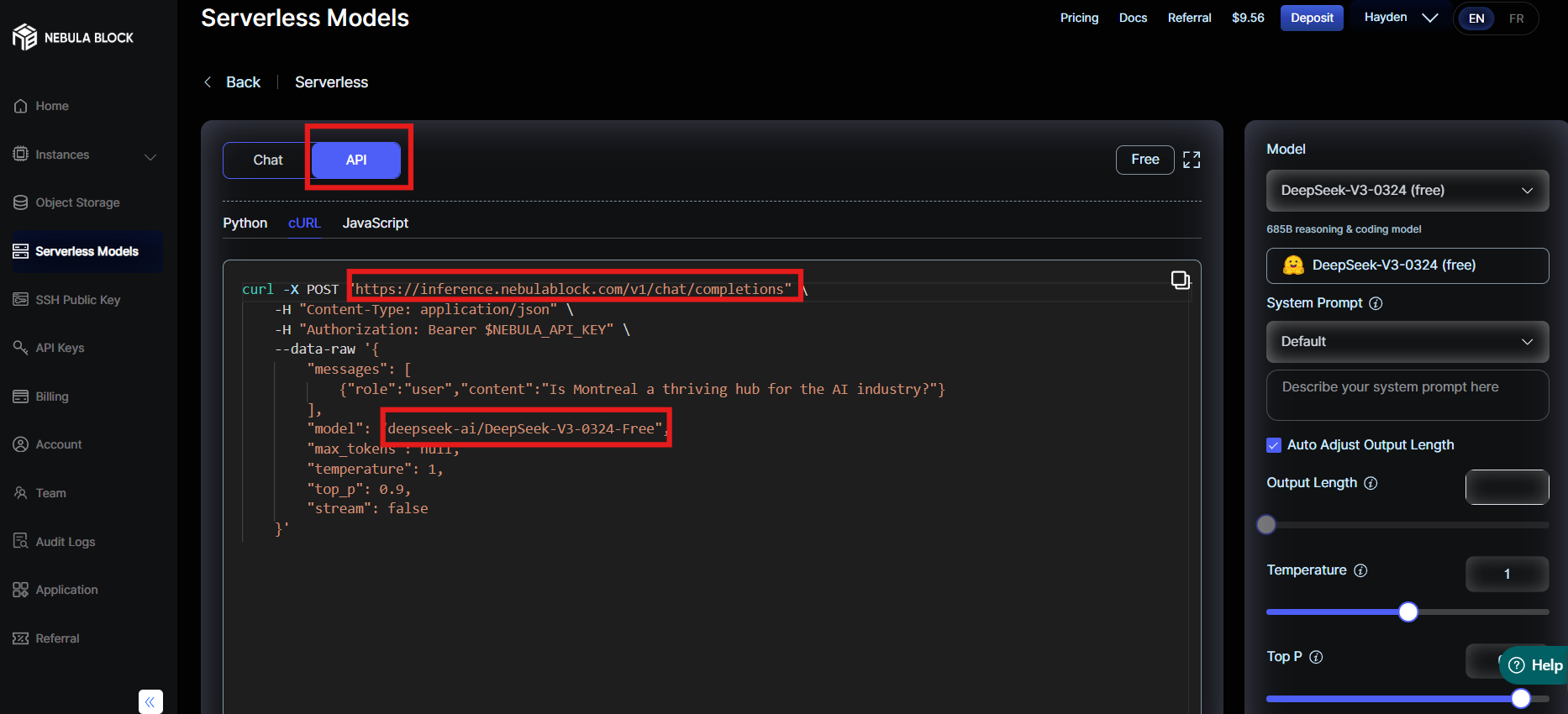
📌 You’ll need two things:
- Model name:
deepseek-ai/DeepSeek-V3-0324-Free - Endpoint URL:
https://inference.nebulablock.com/v1/chat/completions
Step 3: Configure Cline in VS Code
- Install the Cline Extension from the VS Code Marketplace.
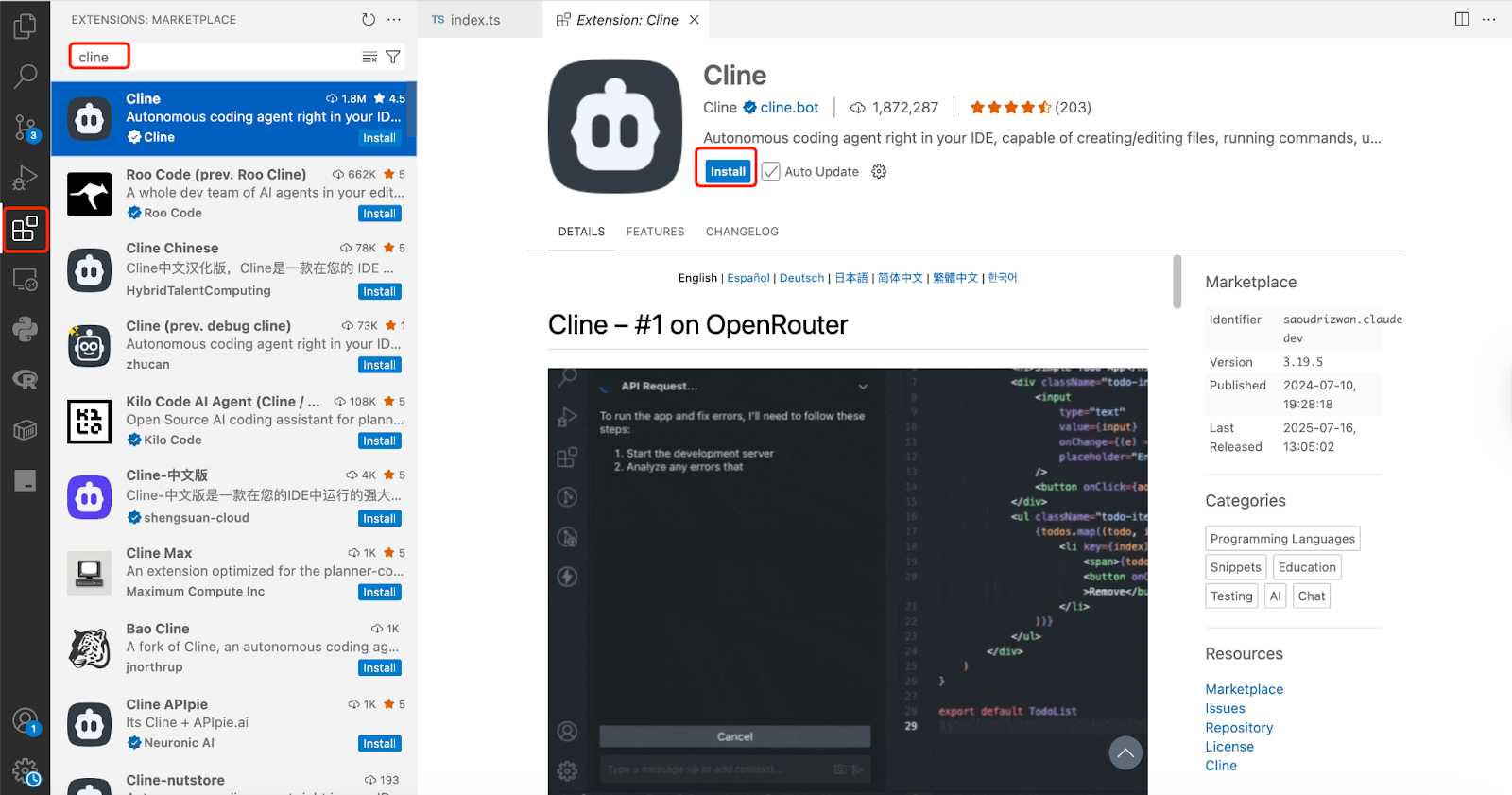
- Open Cline → Settings and enter the following:
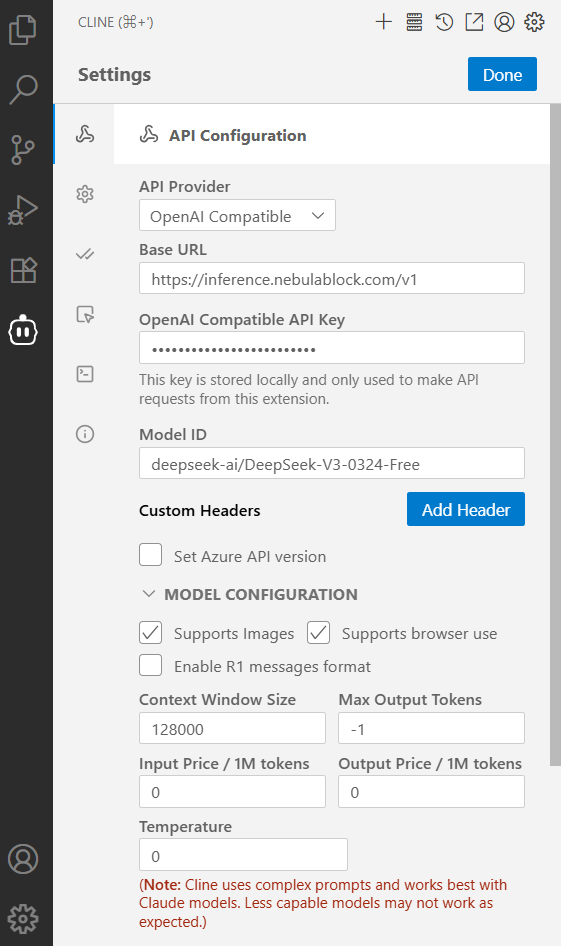
- API Provider: OpenAI Compatible.
- Base URL:
https://inference.nebulablock.com/v1 - Model: Paste your model name (e.g.,
deepseek-ai/DeepSeek-V3-0324-Free). - API Key: Paste your Nebula Block key from Step 1.
That’s it — your Cline instance is now connected to Nebula Block.
Step 4: Test with a Prompt
Open any file in VS Code and try prompts like:
- “Summarize the following Python code”
- “Write a commit message for this change”
- “Explain what this function does”
- “Generate a quick project summary”
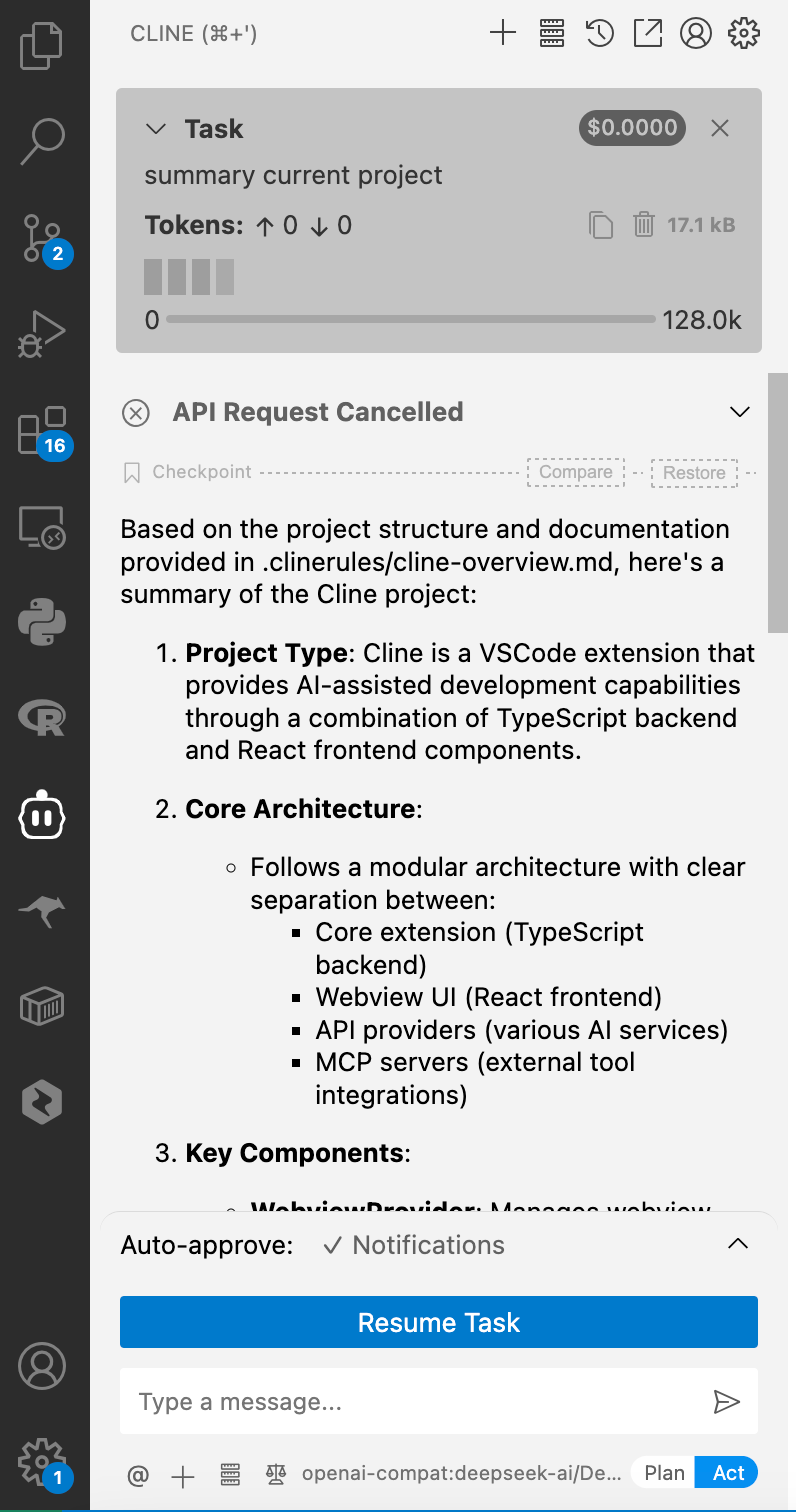
Cline will process the request via Nebula Block’s inference API and generate results directly in your IDE.
Step 5: Track Your Usage
You can track:
- Daily free credits (auto-renew every 24h).
- Extra usage charges if you exceed your daily limit.
- Model performance stats:
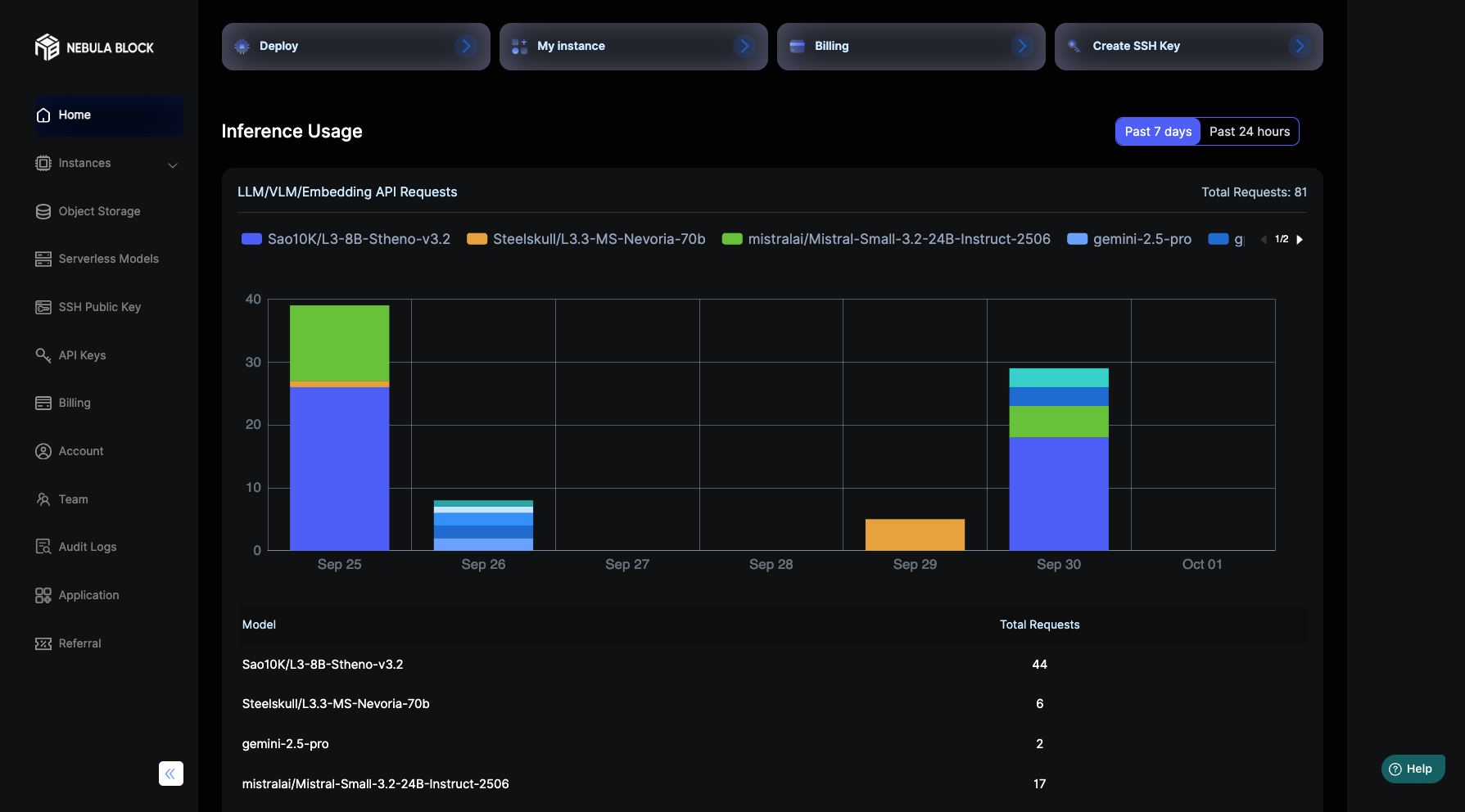
👉 Check your Nebula Block dashboard to stay on top of credits and usage.
Why Use Nebula Block with Cline?
- ✅ Free Tier Available: experiment without spending money.
- ✅ OpenAI-compatible API: plug-and-play with most dev tools.
- ✅ Reliable models: benefit from the powerful DeepSeek models which optimized for coding and reasoning, available in both free and paid formats.
- ✅ Model Variety: access not only DeepSeek but also multiple families (reasoning, multimodal, text, image, video and more), giving devs flexibility for different workflows.
- ✅ No backend setup: everything runs serverlessly in the cloud.
- ✅ Developer-Friendly Docs & SDKs: prebuilt examples, SDKs, and cURL compatibility reduce integration time.
- ✅ Global Reliability: designed for low latency & high availability, important for real-time AI assistants inside IDEs.
With this setup, you essentially get a personal coding assistant inside VS Code, powered by scalable AI infrastructure.
Note: DeepSeek models require Engineer Tier 2 for free access - which need to add payment card (no charge).
Conclusion
Integrating Cline with Nebula Block is one of the simplest ways to bring a powerful AI assistant into your VS Code workflow. With free DeepSeek API, developers can start experimenting immediately without setup hassles or hidden costs.
Whether you’re summarizing code, generating commit messages, or exploring new project ideas, this setup gives you an efficient, cost-effective AI workflow. As your needs grow, Nebula Block also makes it easy to scale into GPU-backed workloads — ensuring that your AI assistant evolves with you.
What’s Next?
Sign up and explore now.
🔍 Learn more: Visit our blog and documents for more insights or schedule a demo to optimize your search solutions.
📬 Get in touch: Join our Discord community for help or Contact Us.
Stay Connected
💻 Website: nebulablock.com
📖 Docs: docs.nebulablock.com
🐦 Twitter: @nebulablockdata
🐙 GitHub: Nebula-Block-Data
🎮 Discord: Join our Discord
✍️ Blog: Read our Blog
📚 Medium: Follow on Medium
🔗 LinkedIn: Connect on LinkedIn
▶️ YouTube: Subscribe on YouTube