Secure Access Made Simple: SSH Public Key on Nebula Block

Secure Shell (SSH) keys are your golden ticket to securely accessing Nebula Block’s GPU instances. Unlike traditional passwords, SSH keys use cryptographic strength to prevent unauthorized access. This guide covers SSH key basics, generating keys, and using them with Nebula Block’s platform.
What is an SSH Key?
An SSH key pair consists of:
- Private Key (stored locally): Never share this!
- Public Key (stored on servers, like Nebula Block): Used to verify your identity.
When you connect to a server, it checks if your private key matches the stored public key. If they pair, access is granted!
Why Use SSH Keys?
- Stronger security than traditional passwords.
- Eliminates credential memorization or sharing.
- Automated access for scripts and tools.
- Essential for Nebula Block instance deployment.
Step 1: Generating Your SSH Key Pair
▶️For Linux/macOS:
- Open Terminal and run:
ssh-keygen -t ed25519 -C "your_email@example.com"- Accept the default location (
~/.ssh/id_ed25519) or choose a custom path. - Optionally add a passphrase for extra security.
- Verify: Run
ls -l ~/.ssh/to seeid_ed25519andid_ed25519.pub.
▶️For Windows (PowerShell / Git Bash / WSL):
- Check if OpenSSH is installed:
sshIf you see a usage guide, OpenSSH Client is installed. If not, enable via Settings → Apps → Optional Features, or download Git Bash from git-scm.com.
- Generate the key:
ssh-keygen -t ed25519 -C "your_email@example.com"- Follow the same prompts; keys are saved in
C:\Users\YourUsername\.ssh\id_ed25519(replace YourUsername with your actual username).
This creates two files:
id_ed25519— your private key (keep this safe!).id_ed25519.pub— your public key (share this with Nebula Block).
Expected Output:
ssh-ed25519 AAAAB3NzaC1yc2EAAAADAQABAAACAQC9... your_email@example.com Step 2: View and Copy the Public Key
On Linux/macOS:
cat ~/.ssh/id_ed25519.pubOn Windows PowerShell:
Get-Content $env:USERPROFILE\.ssh\id_ed25519.pubYou’ll see output that begins with ssh-ed25519, followed by a long string and your email. Copy the entire line.
Step 3: Add Your SSH Key to Nebula Block
- Go to Nebula Block’s SSH Key
- Click the “Create” button to add a new key
- Paste the entire public key here:
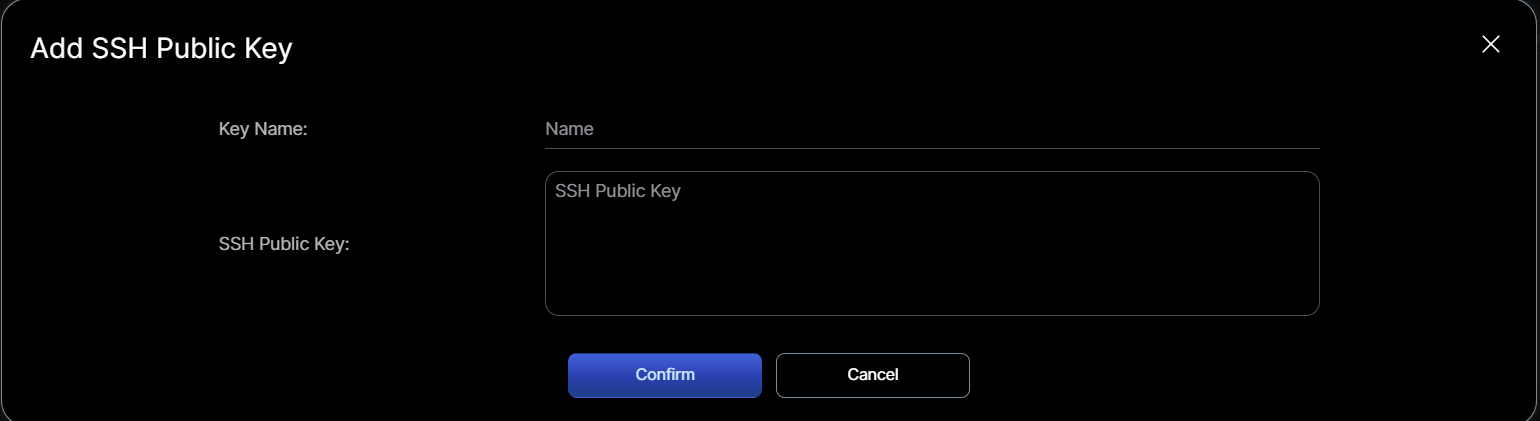
- Give it a name (e.g., “My MacBook Pro”)
- Confirm — you’re done!
Now when you launch a new instance, simply select this key during deployment.
Step 4: Connect to Your Instance
After deployment, connect to your instance by private key:
ssh -i ~/.ssh/id_ed25519 ubuntu@<your-instance-ip>Replace ubuntu with the appropriate username, and <your-instance-ip> with the public IP shown on your Nebula Block dashboard. Most Nebula GPU instances use the ubuntu user by default. You’ll see something like this:
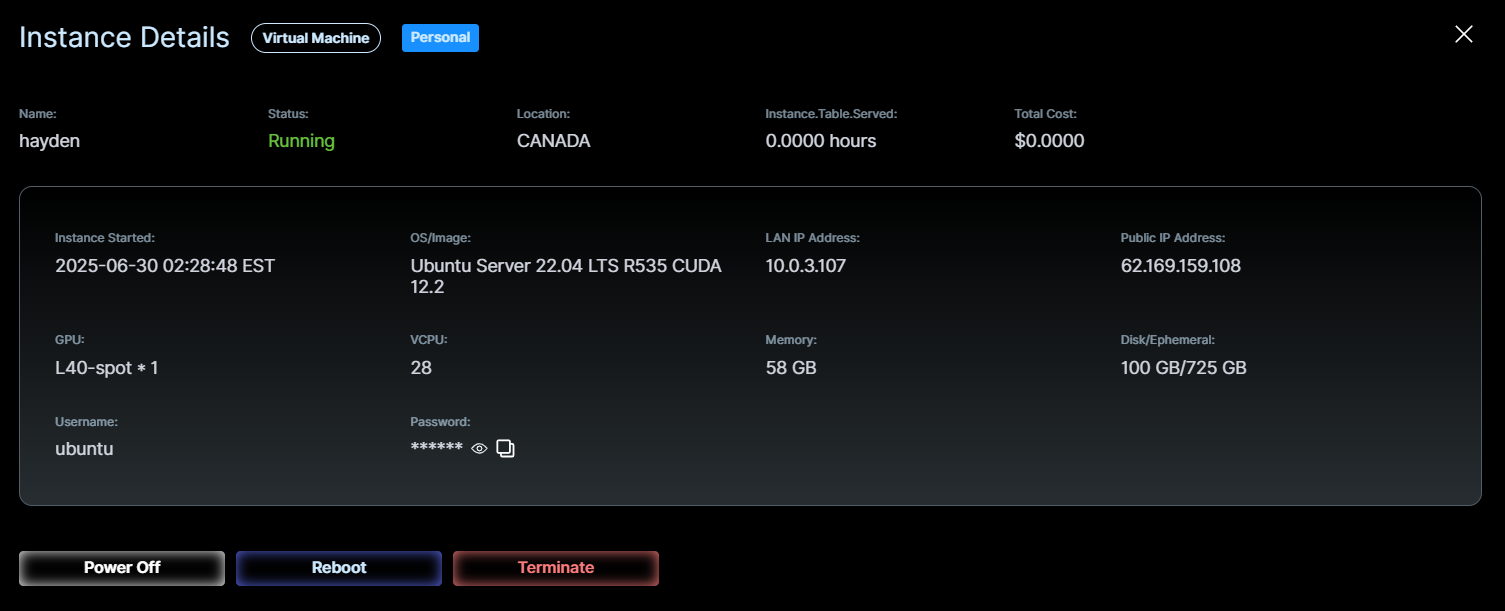
When asked to confirm the server’s fingerprint, type yes when prompted. You’re now securely inside your Nebula GPU instance. No password needed if your SSH key is correctly configured.
✅ Quick tip: Just copy the command below Nebula Block's dashboard and paste it into your terminal to get started
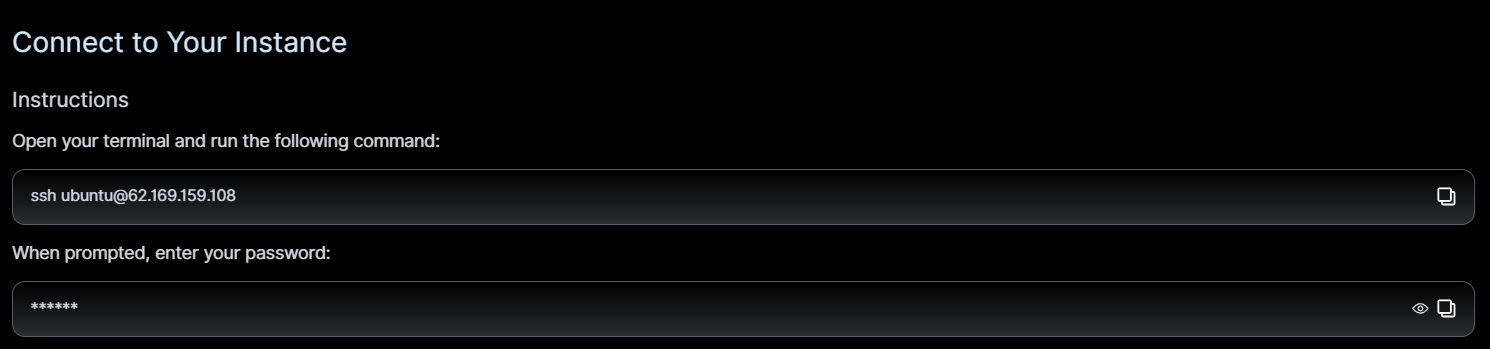
Troubleshooting:
- File not found: Ensure Step 1 was completed; check file location.
- Permission denied:
- Make sure the private key matches the one associated with your instance
- On Linux/macOS, run
chmod 600 ~/.ssh/id_ed25519to restrict permissions
- Connection timeout: Verify the IP and check if the instance is running (refresh dashboard).
- Security: If the private key is compromised, delete the public key from Nebula Block’s SSH Key page and generate a new pair immediately.
Final Tips
- Keep your private key safe — never share it
- Use 1 SSH key across multiple Nebula instances
- You can add or remove keys anytime at SSH Public Key
- Consider using a passphrase to add an extra layer of protection.
Conclusion
SSH keys are the cornerstone of secure, password-free access to your Nebula Block GPU instances. By leveraging the API or web UI, you can streamline key management and focus on what matters—building cutting-edge AI solutions.
Ready to launch your first GPU instance?
Sign up and explore now.
🔍 Learn more: Visit our blog and documents for more insights or schedule a demo to optimize your search solutions.
📬 Get in touch: Join our Discord community for help or Contact Us.
Stay Connected
💻 Website: nebulablock.com
📖 Docs: docs.nebulablock.com
🐦 Twitter: @nebulablockdata
🐙 GitHub: Nebula-Block-Data
🎮 Discord: Join our Discord
✍️ Blog: Read our Blog
📚 Medium: Follow on Medium
🔗 LinkedIn: Connect on LinkedIn
▶️ YouTube: Subscribe on YouTube