Introducing Flux.1 Fill Dev: AI-Powered Inpainting for Image Editing
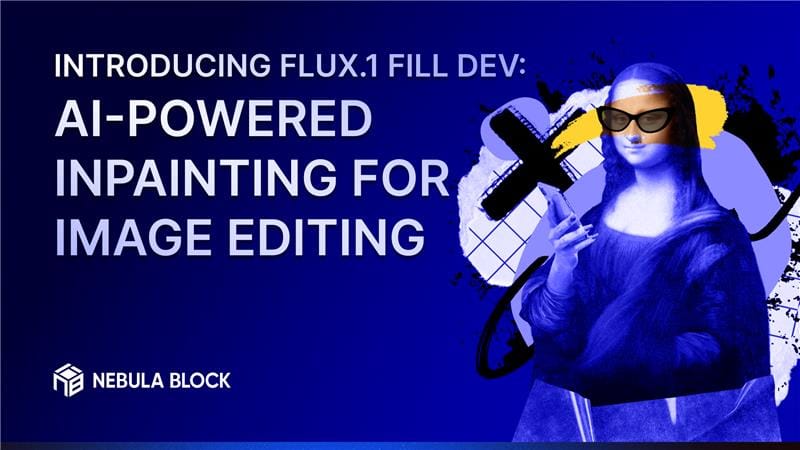
In our next release, we’re bringing serverless AI-powered image inpainting to your fingertips with Flux.1 Fill Dev. Whether you're an artist refining an illustration, a photographer retouching an image, or a developer integrating AI into a creative tool, this model enables seamless image alteration.
🚀 Limited-Time Bonus: Flux.1 Fill Dev will start free to use (there's no catch, it's legitimately free ✨)! This offer won't last forever, so don't wait!
What is Image Inpainting?
Image inpainting is the process of reconstructing parts of an image in a visually coherent manner. Our Flux.1 Fill Dev model allows users to provide an input image, define the areas to modify using a mask, and specify a text prompt to guide the generation.
Applications
- Digital Art & Design: Modify illustrations, add new elements to artworks.
- Social Media Content Creation: Seamlessly edit images for branding or storytelling.
- Photo Retouching: Remove objects, fill in missing details.
- E-commerce & Marketing: Alter product images, remove watermarks, or change backgrounds.
Using the Model
Flux.1 Fill Dev is available through both our web UI and API.
1. Using the UI
The easiest, no-code way to use the model is through our web UI.
Step 1: Upload Your Image
Navigate to "Serverless Endpoints" -> "Image Models" -> "Flux.1 Fill Dev", and upload your image.
Step 2: Define the Mask
Use the built-in masking tool to highlight the area you want to modify, or upload your own mask image.
Step 3: Enter Your Prompt and Parameters
Enter your prompt (a text to guide the model's generation), and select your parameter values. Feel free to use the default values that are already set, in which case you don't need to do anything!
Parameters:
- Width, Height: The resolution of the output image.
- Inference Steps: Number of inference steps that the model will take. A higher number of steps typically leads to better quality but costs more.
- Guidance Scale: How much the model should adhere to the prompt. A high value encourages the model generate closely to the prompt, but may result in a lower image quality.
- Seed: A number to seed the generation. Using the same value ensures reproducibility.
Tip: Image generation quality is heavily parameter dependent. If the result isn't to your liking, try different parameter values.
Step 4: Generate & Download
Click Generate to generate the result, and download the image once it's ready.
Note: Our platform does not currently save generated outputs, so if you want to keep your image, download it before refreshing/closing the page.
2. Using the API
If you want to integrate our endpoint in your project, then access our model via API.
Step 1: Prepare your inputs
You’ll need:
- An input image (Base64 encoded)
- A mask (Base64 encoded) marking the area to modify
- A prompt describing the desired change
- Your API key
Note: For best results, keep the mask as the same dimension as the image.
Step 2: API Request Format
Make a POST request to our serverless endpoint:
curl -X POST https://api.nebulablock.com/api/v1/images/generation \
-H "Content-Type: application/json" \
-H "Authorization: Bearer $NEBULA_API_KEY" \
--data-raw '{
"model": "black-forest-labs/FLUX.1-Fill-dev",
"prompt": "put a fancy red suit on the cat",
"num_steps": 28,
"guidance_scale": 30,
"seed": 17,
"width": 1024,
"height": 1024,
"image": "b64_encoded_image_here",
"mask": "b64_encoded_mask_here"
}'Note: Don't forget to use your API key. See our docs here.
Tip: We've also included Python and JavaScript snippets in our docs.
Step 3: Interpreting the Response
The API returns a JSON object with the generated image in Base64 format. Decode this value and save it for use.
Example Workflow
Consider this scenario: You found/made an illustration for your avatar/profile picture on social media. It's a cat seated at a fancy dining table, and you wish it had a suit on to emphasize the fancy aspect. Just pass in the following in our UI or API:
- Original Image:

Note: Credit for this image goes to our Flux.1 schnell serverless endpoint. Try using our models together for even more creative potential! For example, generate with an image model like SD-XL 1.0 and refine it with Flux.1 Fill Dev! 🚀
- Mask: Highlights the area you want altered (the body of the cat)
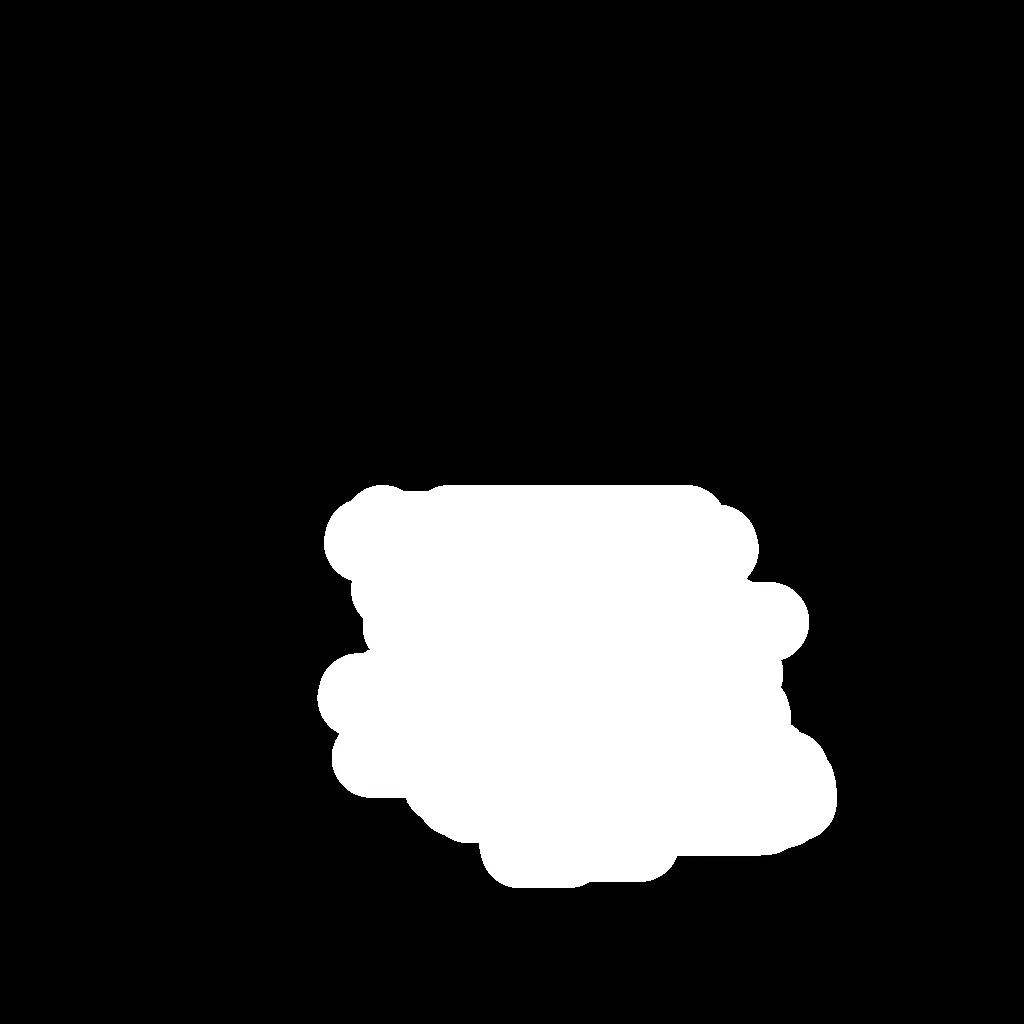
- Parameters:
- Prompt: "put a fancy red suit on the cat"
- Width & Height: 1024
- Number of steps: 28
- Guidance Scale: 30
- Seed: 17
- Generated Image:

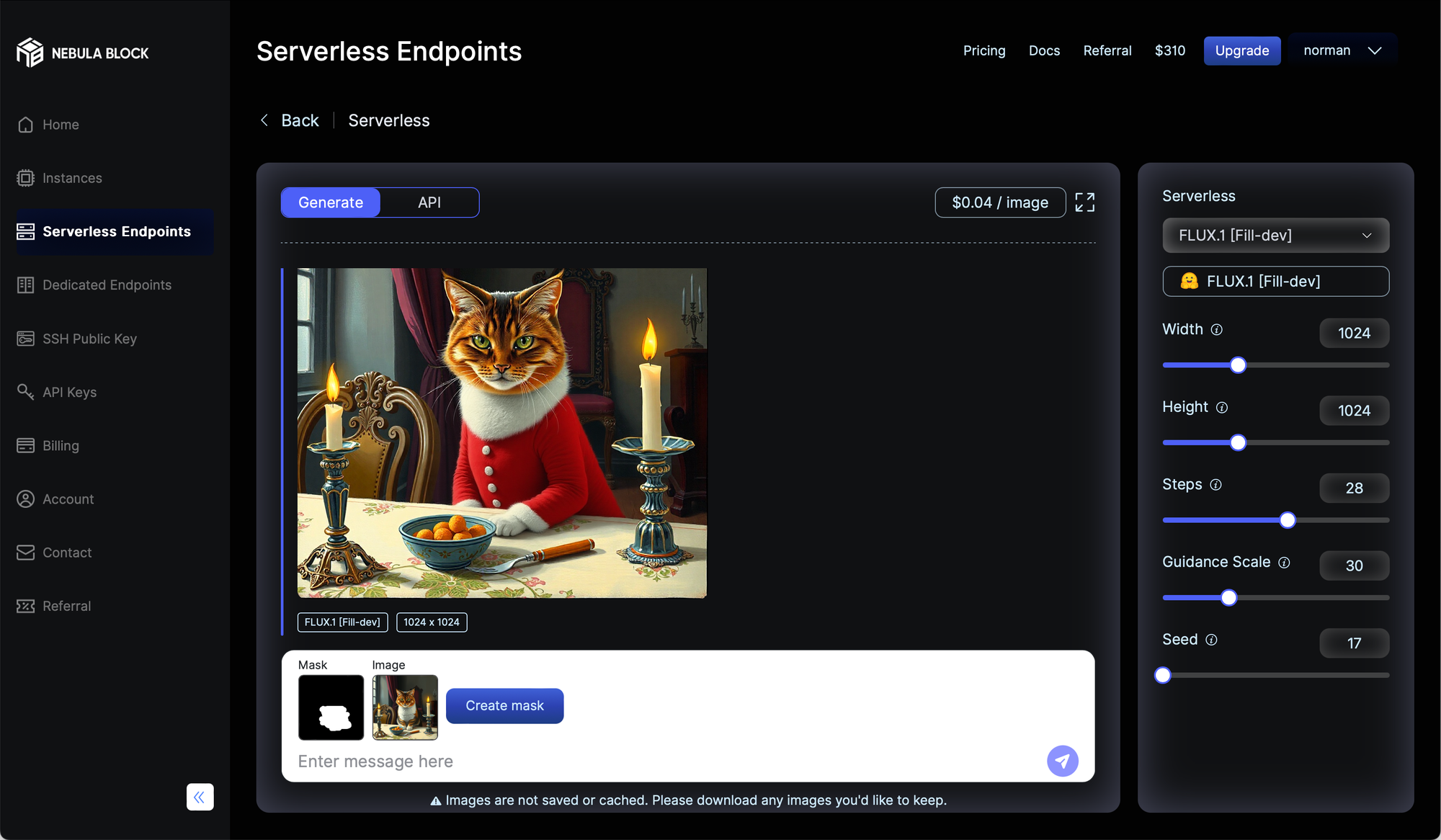
Conclusion
Our serverless endpoint supporting the Flux.1 Fill Dev model makes AI-driven inpainting accessible for developers and creatives alike.
🔥 Tune in at the next release to enjoy Flux.1 Fill Dev for free!
Click here to sign up!
Stay Connected
💻 Website: nebulablock.com
📖 Docs: docs.nebulablock.com
🐦 Twitter: @nebulablockdata
🐙 GitHub: Nebula-Block-Data
🎮 Discord: Join our Discord
✍️ Blog: Read our Blog
📚 Medium: Follow on Medium
🔗 LinkedIn: Connect on LinkedIn
▶️ YouTube: Subscribe on YouTube