Explore Vision-Language AI with Qwen2.5-VL-7B-Instruct on Nebula Block
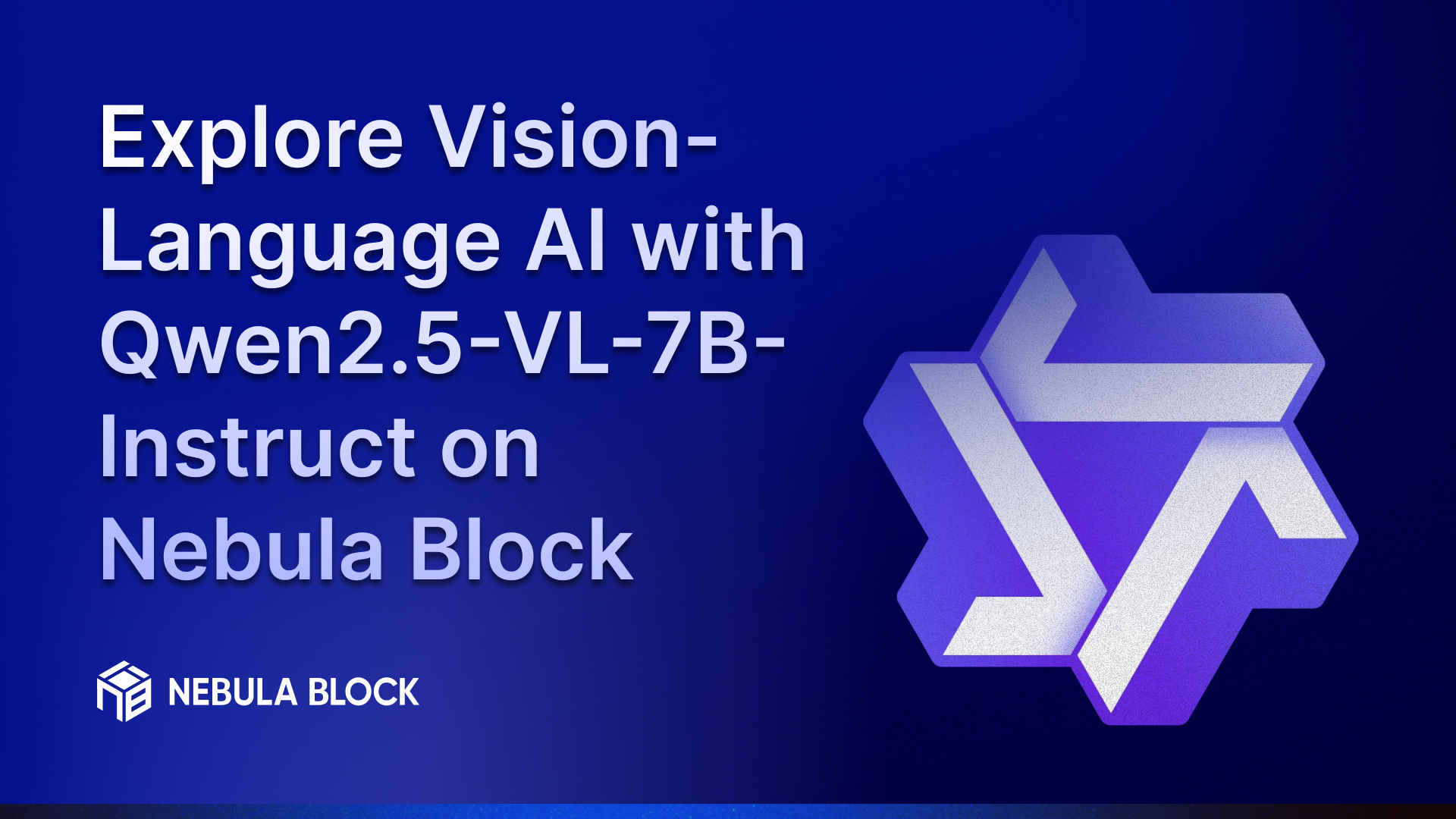
Vision-Language AI is transforming how machines perceive and communicate. By combining computer vision and natural language processing, these models open doors to intelligent document reading, video analysis, and more. In this blog, we explore how to run one of the most capable open-source models — Qwen2.5-VL-7B-Instruct — directly on Nebula Block’s high-performance GPU infrastructure.
What is Qwen2.5-VL-7B-Instruct?
Developed by Alibaba Cloud, Qwen2.5-VL-7B-Instruct is a cutting-edge, 7-billion-parameter vision-language model. It excels in multimodal AI, offering advanced capabilities such as:
- Visual Comprehension: Recognizes objects, reads text (OCR), interprets charts, and understands document layouts.
- Agentic Behavior: Interacts with tools and apps for visual agents or assistive AI applications.
- Video Understanding: Analyzes long videos, identifies key events, and extracts relevant segments.
- Structured Outputs: Provides data in localized formats, including bounding boxes and JSON.
Performance Benchmarks
Qwen2.5-VL shows remarkable results across multimodal benchmarks:
Task | Score |
|---|---|
DocVQA (documents) | 95.7% |
ChartQA (charts) | 87.3% |
OCRBench (OCR) | 86.4% |
MMBench (multimodal) | 82.6% |
MVBench (video) | 69.6% |
For more detail, visit: llm-stats.com/models/qwen2.5-vl-7b
Qwen2.5-VL-7B-Instruct on Nebula Block
Explore how to deploy and interact with the powerful Qwen2.5-VL-7B-Instruct vision-language model using Nebula Block’s GPU infrastructure. This guide walks you through two options: serverless inference for quick tasks, and full VM deployment for large-scale workloads.
Option 1: Serverless Inference (Fast & Zero Setup)
No infrastructure needed, pay only for tokens, automatic scaling. Use Nebula Block’s API to prompt the model with text and images easily:
import requests
import os
url = "https://inference.nebulablock.com/v1/chat/completions"
headers = {
"Content-Type": "application/json",
"Authorization": f"Bearer {os.environ.get('NEBULA_API_KEY')}"
}
data = {
"messages":[
{"role":"user","content":[
{"type":"image_url","image_url":
{"url":"https://qianwen-res.oss-cn-beijing.aliyuncs.com/Qwen-VL/assets/demo.jpeg"}},
{"type":"text","text":"What is this image?"}
]}],
"model":"Qwen/Qwen2.5-VL-7B-Instruct",
"max_tokens":None,
"temperature":1,
"top_p":0.9,
"stream":False
}
response = requests.post(url, headers=headers, json=data)
print(response.json())Reminder: Replace NEBULA_API_KEY with your key here
Option 2: Full VM Deployment (Advanced Use)
For larger workloads needing dedicated resources, choosing a GPU instance is ideal. Recommended instances include:
GPU | VRAM | Price/hour | Use Case |
|---|---|---|---|
RTX 4090 | 24 GB | $0.448 | Dev, testing, light inference |
RTX 5090 | 32 GB | $0.787 | Larger batches, small prod |
L40 | 48 GB | $0.874 | Production workloads |
A100-80G | 80 GB | $1.216 | High-throughput prod |
Note: Prices listed are accurate as of the time this article was published and may change based on availability.
Quick Setup Guide for Full VM
Step 1: Generate SSH Key
- Create an SSH Key
- If you don't already have an SSH key, generate one using the following command in your terminal:
ssh-keygen -t rsa -b 4096 -C "your_email@example.com"- Follow the prompts to save your key, usually in
~/.ssh/id_rsa.
- Add Public Key to Nebula Block
- Copy your public key:
cat ~/.ssh/id_rsa.pub - Navigate to SSH keys section to add your public key for secure access.
Step 2: Create an Instance
- Choose Your GPU Instance
- Go to the "Instances" section on your Nebula Block dashboard.
- Select the appropriate GPU instance based on your workload needs; for Qwen2.5-VL-7B, consider options like RTX 5090 or A100-80G.
- Configure Instance Settings
- Specify the instance name, region, SSH key, and operating system based on your requirements.
- Launch the Instance
- Review your configurations and click “Deploy” to deploy the VM.
Step 3: Connect and Set Up Environment
- SSH into Your Instance
- Use the following command to connect to your VM (replace
your_private_key,username, andyour_instance_ipwith your actual details):
ssh -i your_private_key username@your_instance_ip- Environment Setup
- Create Python Environment & Install vLLM:
conda create -n vllm python=3.10 -y
conda activate vllm
pip install --upgrade pip
# Install vLLM with vision support
pip install "vllm[vision]"Step 4: Deploy the Model
- Model Preparation (Qwen2.5-VL-7B-Instruct)
- Download the model from Hugging Face, vLLM will automatically download the model on first run.
Alternatively, pre-download it:
huggingface-cli login # Enter your HF token
git lfs install
git clone https://huggingface.co/Qwen/Qwen2.5-VL-7B-Instruct- Start the vLLM Server
- Launch vLLM with vision-language support
python3 -m vllm.entrypoints.openai.api_server \
--model Qwen/Qwen2.5-VL-7B-Instruct \
--trust-remote-code \
--dtype bfloat16 \
--served-model-name qwen-vl \
--vision-language- Test with OpenAI-compatible API
- vLLM will serve on: http://localhost:8000/v1
- Test with
curl(image + text prompt):
curl http://localhost:8000/v1/chat/completions \
-H "Content-Type: application/json" \
-d '{
"model": "qwen-vl",
"messages": [
{"role": "user", "content": "Describe this image"},
{
"role": "user",
"content": [
{"type": "image_url", "image_url": {"url": "data:image/jpeg;base64,BASE64_IMAGE_STRING"}}
]
}
],
"max_tokens": 1024
}'Replace BASE64_IMAGE_STRING with your actual base64-encoded image.
Step 5: Monitor and Optimize
- Monitor Resource Usage
- Use tools or command line utilities to keep track of GPU and memory utilization, ensuring optimal performance.
- Optimize Configurations
- Adjust batch sizes and experiment with different parameters to maximize the efficiency of your model.
Who should use that?
| Use Case | Recommended Option |
|---|---|
| Quick test, prototyping | Serverless Inference |
| No-code workflows | Serverless Inference |
| Fine-tuning or custom models | Full VM |
| Batch processing / heavy use | Full VM |
Real-World Use Cases
- Document Extraction
Upload invoices or structured forms and ask the model to return JSON-formatted key data. - Video Summary
Feed long-form videos and get summarized event descriptions with accurate timestamps. - Image Comparison
Provide two or more images and prompt Qwen to find differences or similarities between them
Conclusion
With Qwen2.5-VL-7B-Instruct on Nebula Block, building vision-language applications has never been simpler — whether you're a no-code creator or a seasoned ML engineer.
Start decoding images and powering intelligent workflows today—fast deployment, transparent pricing, and production-grade infrastructure await.
Next Steps
Sign up and explore now.
🔍 Learn more: Visit our blog and documents for more insights or schedule a demo to optimize your search solutions.
📬 Get in touch: Join our Discord community for help or Contact Us.
Stay Connected
💻 Website: nebulablock.com
📖 Docs: docs.nebulablock.com
🐦 Twitter: @nebulablockdata
🐙 GitHub: Nebula-Block-Data
🎮 Discord: Join our Discord
✍️ Blog: Read our Blog
📚 Medium: Follow on Medium
🔗 LinkedIn: Connect on LinkedIn
▶️ YouTube: Subscribe on YouTube